Features of Matrix Algebra Software:
The Matrix algebra is a mathematics software for performing algebraic operations on matrix. Assume 2 matrices namely A and B are given. This software facilitates to do operations such as Matrix addition, Matrix subtraction and Matrix multiplication of any order not exceeding 4 x 4. The multiplication support available for both scalar multiplication and vector multiplication. The typical operations, which a user can perform are as given below.2A + 5B23A - 34B6A x 5B
How to start with Matrix Algebra software ?
- Open Genius Maker software and click "Matrix algebra" button. It opens the Matrix algebra window as shown above.
- It automatically shows a mathematical equation in the equation box and numbers in the matrix boxes A and B. These numbers are provided to assist you to quick start Matrix algebra software. You may clear that data by pressing the "Clear data" button and enter a fresh set of values whenever needed. Similarly you may change the equation also from the top panel.
EXAMPLE - 1EXAMPLE - 2
- Let us take an example.
- Set the equation as 1A + 2B
- Define the size of the Matrix-A as 3 x 2
- You may see that the size of Matrix-A changes accordingly.
- Click the "Clear data" button of Matrix - A
- Now enter the values of Matrix - A as below.
5 63 22 1- Define the size of the Matrix-B as 3 x 2
- You may see that the size of Matrix-B changes accordingly.
- Click the "Clear data" button of Matrix - B
- Now enter the values of Matrix - B as below.
3 51 44 2- Click "Evaluate" button on the equation box.
- You may see that the result appears in the resultant matrix box.
- Set the equation as 3A x 4B
- Let us keep the Matrix - A of the previous example same.
- Define the size of the Matrix-B as 2 x 4
- You may see that the size of Matrix-B changes accordingly.
- Click the "Clear data" button of Matrix - B
- Now enter the values of Matrix - B as below.
2 1 5 74 6 3 2- Click "Evaluate" button on the equation box.
- You may see that the result appears in the resultant matrix box as a 3 x 4 matrix.
Additional Features :
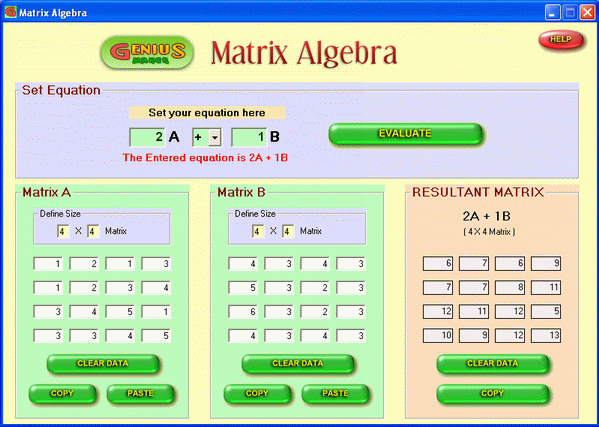
No comments:
Post a Comment